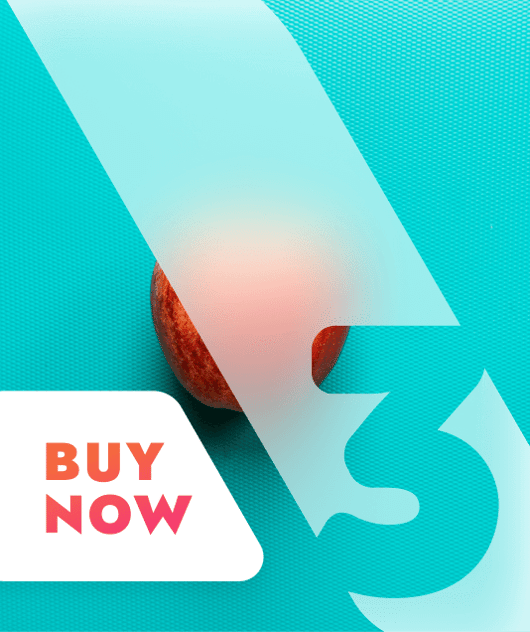How to Add an Offer | Ugenie | uHubs: Leader Guide
Within each Ugenie hub, community leaders have a variety of features that they can flexibly turn on and off under Hub Settings. One of those features is Offers, which can be adjusted and renamed to suit each community's needs and requirements. In essence, membership business owners have the chance to monetise their community of members in a dedicated hub area, in addition to standard membership charges.
The Offers section allows our community leaders to:
Promote products
Promote membership perks
Secure and promote sponsorships
Use affiliate marketing
Offer discounts for a limited period
Offer long-term discounts
In this guide, the Offers section is branded as Ugenie Partners. To rename your area, please visit Branding under Hub Settings.
Here we give you guidance on how you can publish an offer on uHubs. The Menopause Resilience Club, founded by Adelle Martin, is a wonderful case study to read and ponder over regarding the effectiveness of our Offers section. Along with the use of Groups, Member Types and Tags, you can assign different offers to specific groups to segment your monetisation strategy effectively.
Enter: Ugenie's Offers

Log on as an Administrator
The default landing page is Dashboard
Find the Navigation Menu on the left-hand side
Click Offers or your branded name for the section
Click Add Offers (Offers Name)

Offer Title Enter a name for your new offer. Keep it consistent with your branding! Offer Description Enter a description for your new offer. Make it engaging for the goal of conversions! Image Enter a description for your new offer. 1500 x 1500 pixel resolution is recommended.
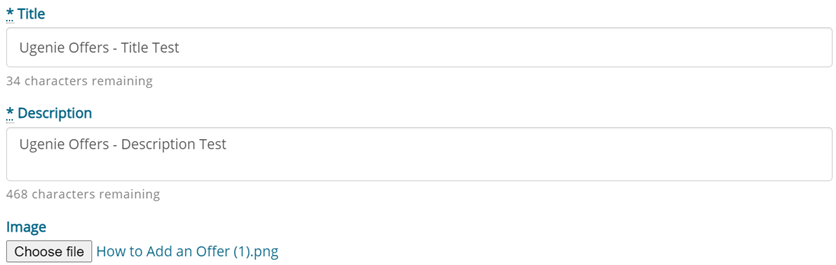
Website Enter your business’s website URL. Social Media Details Enter your business’s Facebook and Instagram URLs. Phone Number Enter your business’s phone number. Redeem Email Enter the email address where your members can redeem the offer. Redeem URL Enter the website URL where your members can redeem the offer.
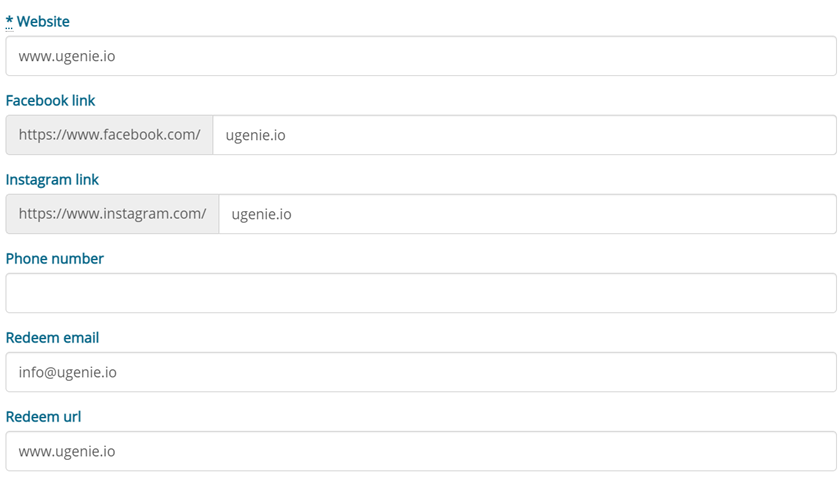
Location Tick Is Online if the offer is only available online. Alternatively, type a physical address to visit for redeeming the offer. Member Types Choose to market the offer to specific member types you have created. Groups Choose to market the offer within specific groups you have created. Tags Choose to assign the offer to specific tags you have created. Alternatively, create custom tags for this offer only.
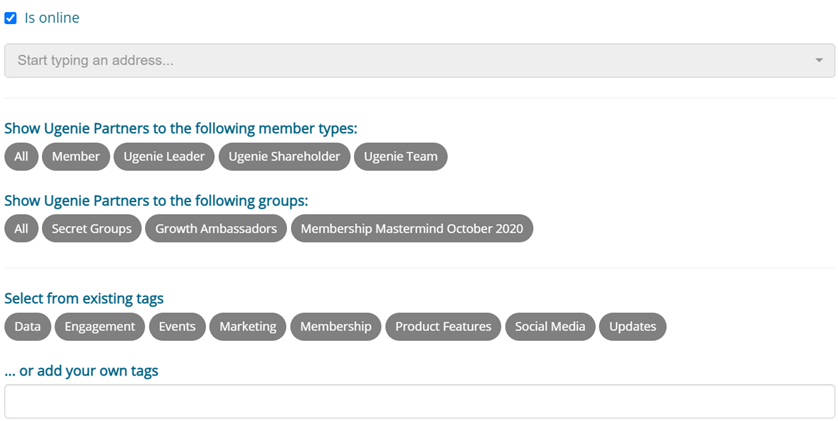
Time Zone Choose a time zone for your offer. Active From Choose to schedule your offer on a particular date and at a particular time. Expiry Date Click Never if the offer is everlasting without an expiry date. Alternatively, choose an expiry date and time to market the offer for a limited period.
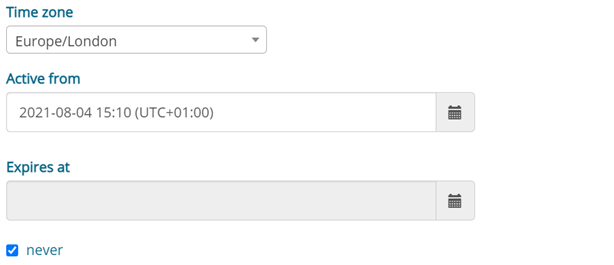
Click Publish Offers (Offers Name)

‘Offers (Offers Name) Added’ will appear at the top of your screen as confirmation. The new offer has officially been added and is available to view.
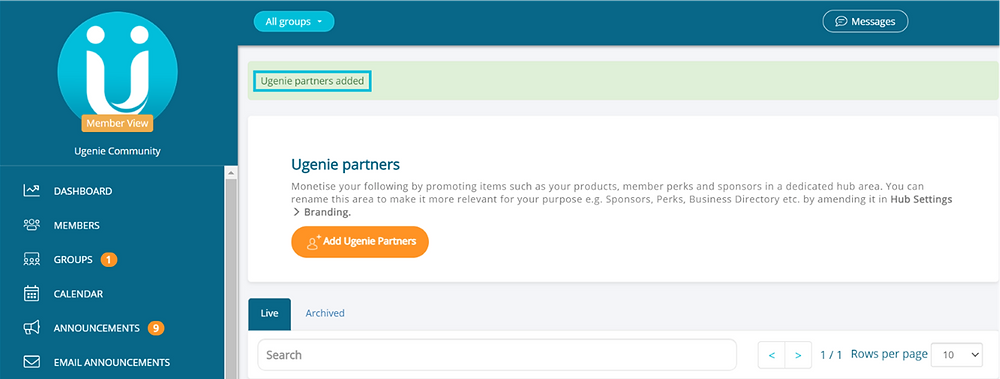
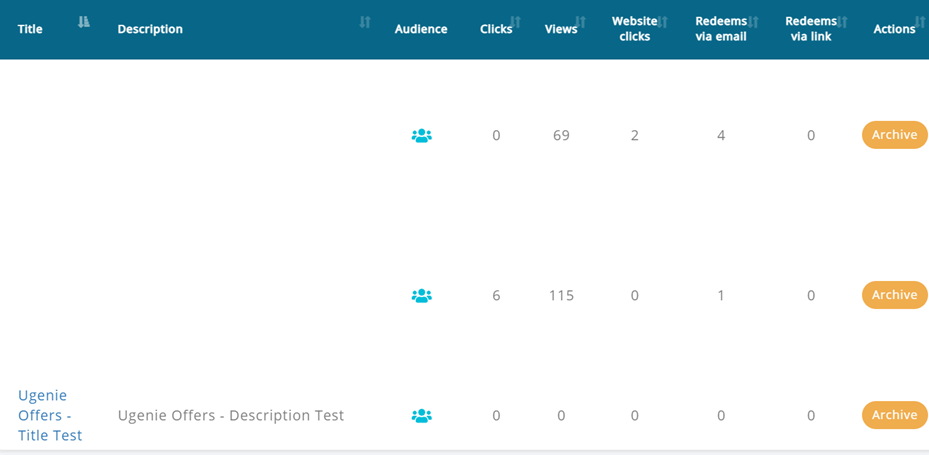
The new offer has officially been added and is available for members to view.
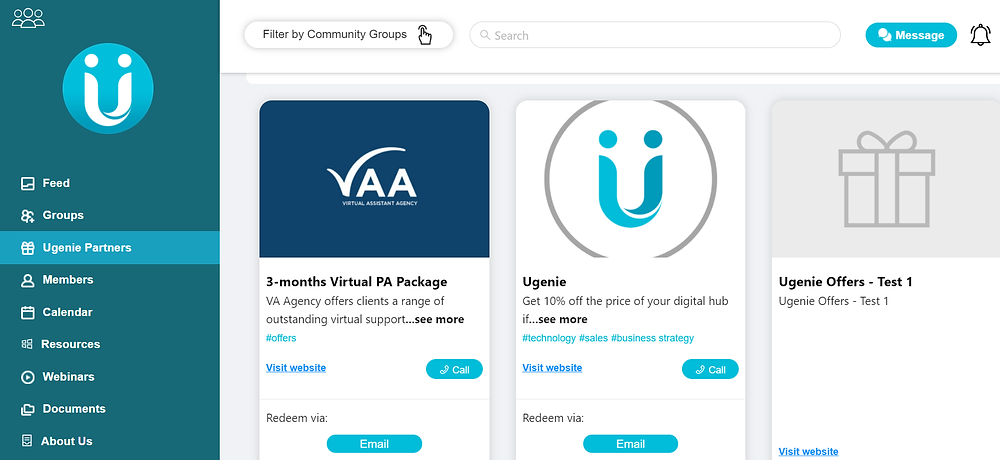
And there you have it! That’s how to add an offer on uHubs!
If you are a community leader, on Ugenie or not, why not join the Ugenie Community, and explore our thriving network, diverse resources, and software?
Ugenie Members: https://members.ugenie.io/hubs/qh8PKTKMtPG6sgMXAgGR/sign-up If you are a community leader, or in the business of community, try a Ugenie hub, for free, for 45 days.
Share this
You May Also Like
These Related Stories

How to View Your Offers Directory | Ugenie | uHubs: Leader Guide

How to Add a Member Type | Ugenie | uHubs: Leader Guide